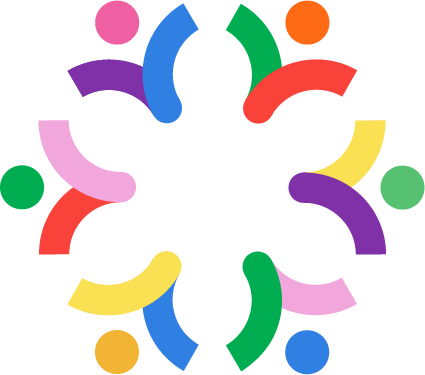User manual for webshop
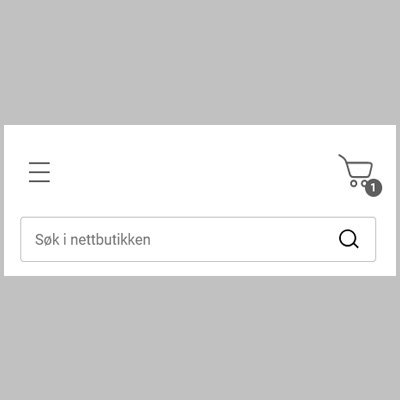
The menu
At the top of the website next to the logo you will find the navigation menu, search bar, loginand shopping cart
If you click on All products, you will see the full product range. You can also search for products by using the search bar.
By clicking on symbol you will be able to log in to your account, after logging in the symbol will take you to "My page".
By clicking onsymbol, you will arrive at the shopping cart.
The symbol will show how many items you have added to the cart with a small number appearing partially overlapping the symbol.
The menu will constantly follow you as you scroll down the page, allowing you to view the quantity in your shopping cart and navigate the menu as you browse the website.
In mobile view, the menu will be replaced with a mobile menu with the same functions, but with a slightly different layout.
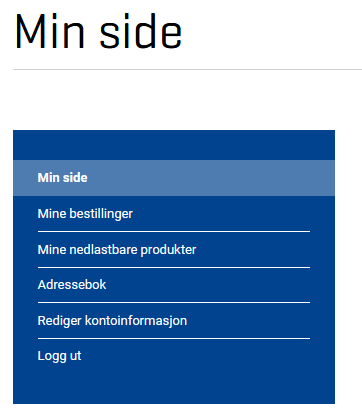
My page
You must log in to be sent to My page by tapping
Here you will be able to add and edit addresses, view all orders that have been placed and change your account password. "My page" has a separate menu where you can navigate to the various overviews and functions.
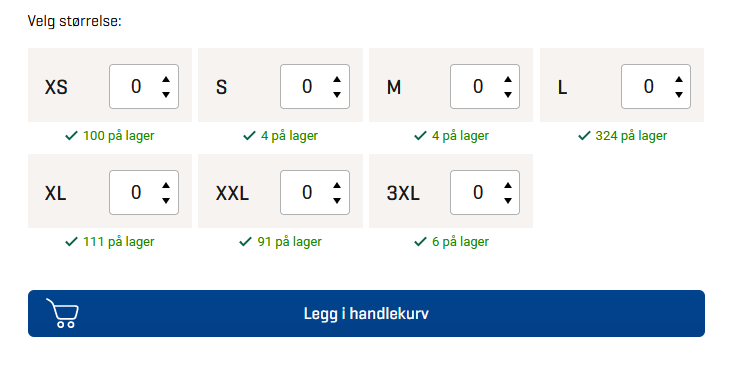
Purchase
On the product page, you can add multiple sizes to the basket by entering the quantity in the different sizes, and with a click you can add all desired sizes to the basket at the same time. To go to the shopping cart, click on the shopping cart symbol in the top right corner of the website. In the shopping cart, the shipping rate and VAT are added.
You will be asked to proceed to checkout.
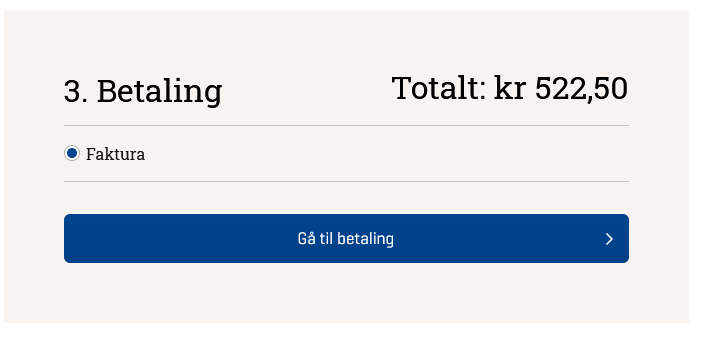
Checkout
When you are satisfied with your purchase, proceed to checkout and select Proceed to checkout.
When you click Go to payment, place your order and you will get a success page that gives you your order number. You will also receive a confirmation email to the account you are registered with.